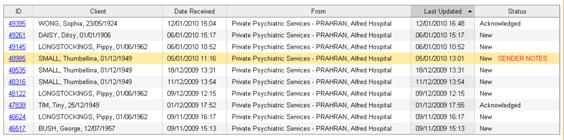Sender Notes
If you have receive a referral that has SENDER NOTES after the status of the referral, the sender has added extra notes associated with the referral after it has been sent.
Process Sender Notes
- Click on a referral marked with Sender Notes next to the status.The referral will be displayed with the most recent notes at the top of the page in the ‘Referral Status’ box.
- To view any associated attachments or previous notes click on the Status History tab. All sender notes will be listed sequentially on the ‘Status History’ page.
- To return to the referral, click on the View tab. The referral will once again be displayed.
- Before you can process the referral further, you must ‘Acknowledge Sender Notes’
userguide_images: