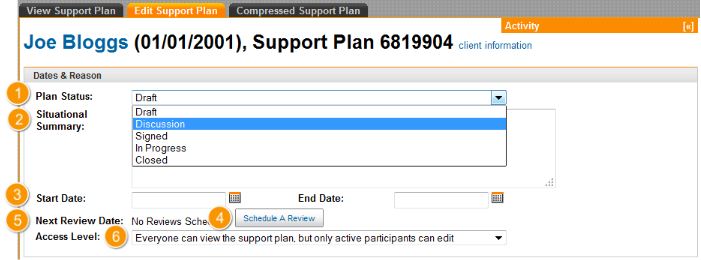Step 2: Add Dates and Reasons
Dates and Reason Section
1. Plan Status: Select a status from the drop-down list. This can be updated as the Support Plan progresses
2. Situational Summary: Enter the reason for creating the plan
3. Start Date / End Date: There are date picker fields for selcting the start and end dates of the plan
4. Schedule a Review:
- Click on 'Schedule A Review'
- Select the participant responsible for the review
- Select the target date
- Click 'Add'
5. Next Review Date: This links to the reviews section of the support plan. Multiple review dates can be added to a plan, however only the 'Next review date' will display in the the Dates and Reason section of the support plan
6. Access Level: Select the desired Access Level from the drop-down list. This can be changed at a later date, but only by a participant with 'edit' access for the support plan.