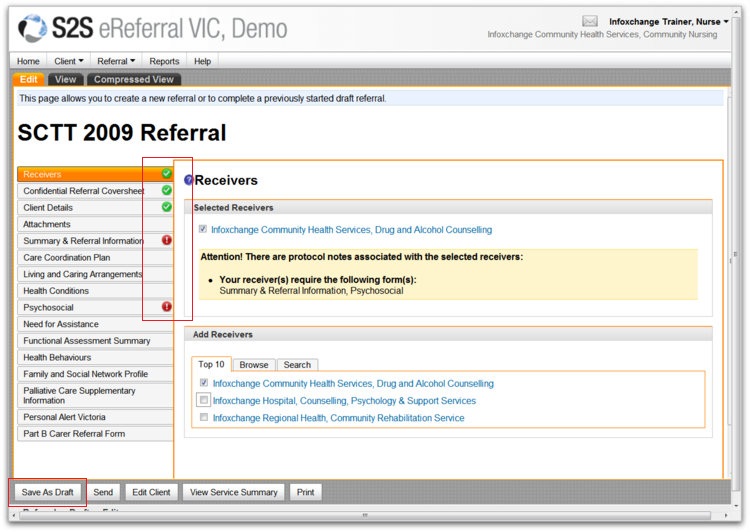Step 2: Complete Referral
The second step of creating an eReferral is to fill in the referral information.
In this step you must:
- Select a receiving agency and service.
- Obtain and confirm client consent.
- Complete or attach the core SCTT forms (Coversheet, Summary and Information) as a minimum.
- Complete or attach any optional or supplementary SCTT forms as required.
Once you have completed Step 1: Select a client, the default referral form will open. The left hand vertical menu panel displays the different sections of the referral. As you enter information in the various sections, green ticks will appear – this doesn’t necessarily mean that all the information has been completed, just that the section has been filled out to some extent.
Helpful hints for referrals
- You can select more than one receiver for the same referral.
- You don't have to complete your whole referral in one go, but you must Save As Draft first.
- It is good practice to Save As Draft at regular intervals to prevent you from losing your work in the event that your internet connection is disrupted.
- Throughout the referral sections, you can access more helpful hints by hovering over the blue&white question mark symbols with your mouse.
userguide_images: