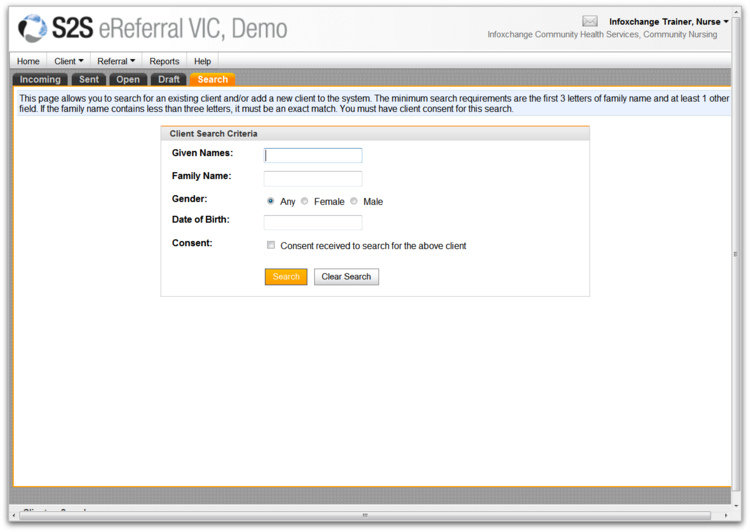Step 1: Select Client
The first step is to select a client ... and it all starts with a Search!
Before creating a new referral you need to run a SEARCH to check if the client is already on the S2S system. It's important to do this so that multiple records aren't created for the same person.
If you can't find your client, you need to add them (refer to Step 1b: Add New Client).
Search for a client and create a new referral
- Go to the Client menu and select Search/New OR Click on the Search tab.
- Enter Search criteria.
- Tick the 'Consent to search for the above client' box.
- Click Search.
- A list of all clients matching your search criteria will be generated in a table underneath.
- If you can see the client you're looking for, select the client by clicking once anywhere in the row - this will open the client's record.
- Once you've selected your client, click Create New Referral from the action button bar.
- Congratulations! That's the first main step finished.
 We recommend that you only use the first three letters of the given and family name as existing records may have mis-spelt names. If you're sure the client you are looking for is already in the system, try transposing the given and family name, as they may been entered like this by mistake.
We recommend that you only use the first three letters of the given and family name as existing records may have mis-spelt names. If you're sure the client you are looking for is already in the system, try transposing the given and family name, as they may been entered like this by mistake.
userguide_images: