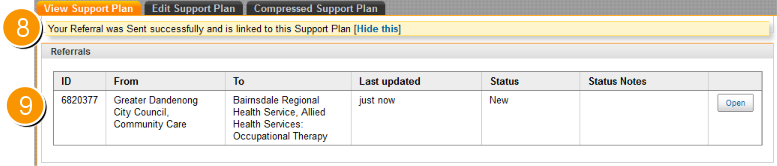Create a new Linked Referral
1. Make sure you save any changes to the support plan before you click on the '+New Linked Referral' button.
2. Clicking on the '+New Linked Referral' button will bring you to the edit referral screen.

3. Edit the new referral as explained here.
4. Ensure you save it as a draft along the way
5. Note that Referrals created from within support plans display the linked support plan in the coversheet under it's status.
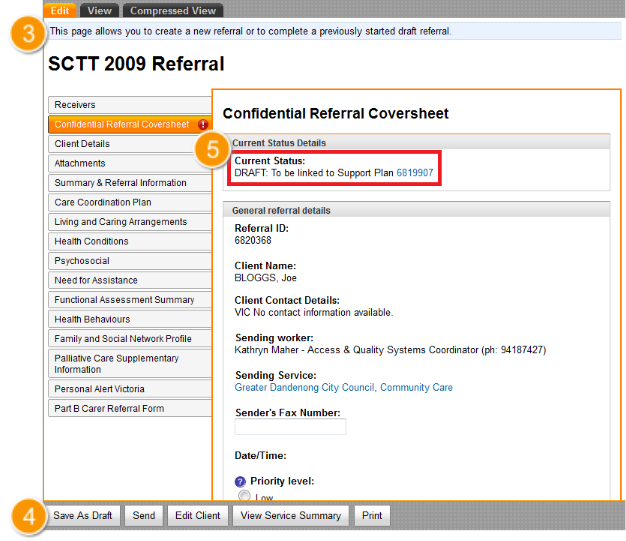
6. You can find your draft linked referral under your drafts tab
7. It states clearly in the status if it is linked to a support plan
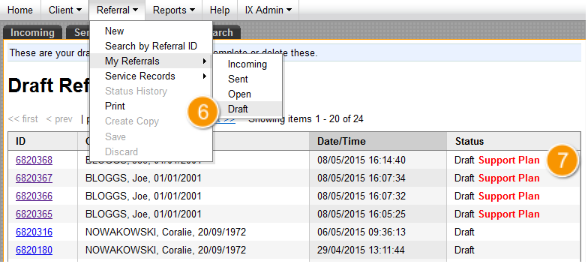
8. Once the referral is sent, you will be brought back to the support plan and at the top in orange, it will tell you that your referral was sent successfully and linked to the support plan.
9. You will now see the referral listed in the referrals table of your support plan