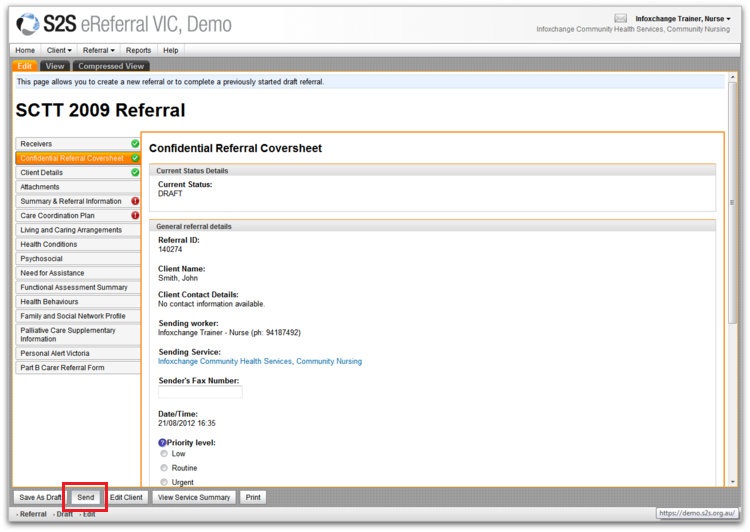Step 3: Send Referral
The final step to creating a referral is to send it!
- Click on the Send button to complete the process.
- Click OK when you see the prompt that asks if you wish to send the referral.
- Once you have sent the referral, you can see that it was sent successfully.
- The left hand vertical panel will now only show the sections of the referral that you added information to.
- It is useful to record the referral ID number. You can enter it into your client management system, or you can print and file the referral.
- The referral will now show up in the ‘Sent’ referrals tab which can be accessed from the Home page.
NB: If you forgot to check the Client Consent tick-box, the system will display a prompt. Simply click OK and S2S will take you to the exact spot on the Coversheet form where you need to check the tick-box.
userguide_images: