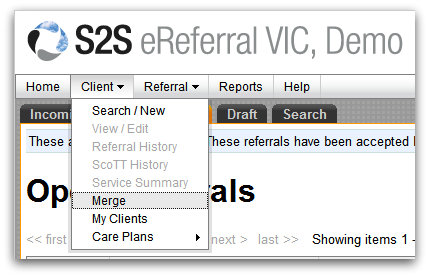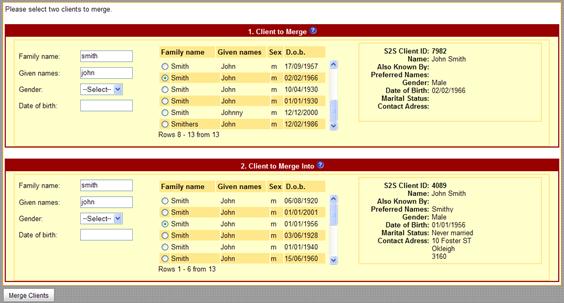Merge a Client Record
The Merge Client function is used to merge two records that are actually the same person.
- Hover over Client in the top menu bar and select Merge.
- Under 1. Client to Merge enter the family name, given name and gender of the client that you want to merge (i.e the duplicate record that should no longer exist once you've merged). As you type, a list of clients matching that criteria will be generated.
- Once you've found the right client, select by clicking into the small circle to the left of the client name. More details will appear about this client on the right hand side.
- Under 2. Client to Merge Into follow the same steps above to find and select the client record you want to merge the client above into (i.e the record that will still exist once you've merged).
- Click Merge Clients from the Action Button Bar.
userguide_images: