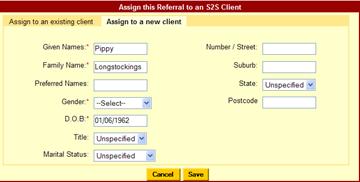Assign to a new client
If the client is not an existing client in the eReferral system;
- Click on the Assign to a new client tab.
- Fill in the client record using the information contained in the SCTT09.txt attachment that you opened in step 2.
- Click Save when you have finished.
- The client will be saved and the RDNS referral will be assigned to the client in the Referral History area.
userguide_images: