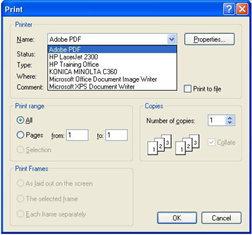Save an eReferral as a PDF
eReferrals are saved and and stored in the S2S eReferral system, however from time to time you might need to export or save a copy on your computer or organisation's network drive.
The instructions below will illustrate how create a PDF copy of an eReferral and save it to a location on your computer or network drive.
- Search for the eReferral you wish to copy.
- Open the eReferral and go to the Compressed View.
- Click on Print from the action button bar.
- From the Print dialogue box click on the drop-down menu next to the Printer Name.
- Select 'Adobe PDF' (as shown below).
- Navigate to the folder/location that you wish to save the eReferral to.
- Give the eReferral a meanigful filename for future reference.
- Click OK.
- This will save the Compressed View of your eReferral in PDF format.
The Compressed View PDF will be a copy of the entire referral including all completed SCTTs, and is not editable.
If you can’t see 'Adobe PDF' in your Print dialogue box, then it may either be called 'PDF Writer' or similar. If none of these options are available to you, contact your internal ICT team and they will be able to show you how to 'Print to PDF'.
userguide_images: